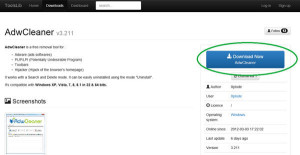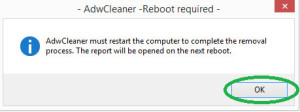How to scan computer with AdwareCleaner
Adwcleaner Step By Step
How to scan computer with AdwareCleaner.
AdwCleaner is used to removes potentially unwanted programs, grafted toolbars to your browser and the hijacker which hijacks your homepage. The software also includes a search mode function and a mode suppression feature and it has an Uninstall option for easy uninstalling.
The software, which is compatible with all versions of Windows, also includes a search function and a mode suppression feature. Here’s how to install and use AdwCleaner.
Step: -1
Click the Download Now button at http://toolslib.net/downloads/viewdownload/1-adwcleaner/. Select Click Here! on the page that follows if the download does not begin automatically.
- In Internet Explorer, click Run in the gold dialog box at the bottom of the browser window.
- In Mozilla Firefox, click the downward pointing arrow at the top right of the browser window, then click the name of the AdwCleaner installer.
- In Google Chrome, click the downward pointing caret at the bottom left of the browser window, then click Open.
Step: -2
Click Run in the security warning pop-up window, if it appears.
Step: -3
Click the Scan button when AdwCleaner launches. The program will search your computer for unwanted software.
Step: -4
Click each category tab once AdwCleaner has completed its scan and deselect each of the suspicious and/or malicious items you don’t want removed from the general system.
Step: -5
Click the Clean button after you have unchecked the elements you don’t want removed.
Step: -6
Click OK in the pop-up window warning you that AdwCleaner will close all other programs before moving the unwanted software.
Step: -7
Click OK in the pop-up window that tells you how to keep your computer free of unwanted programs.
Step: -8
Click OK in the pop-up window alerting you that AdwCleaner must restart your computer.
Step: -9
Read over the log report that launches when the computer is rebooted.
*Learn more about AdwareCleaner Virus Removal Tools features setting and support visit the www.Antivirus-Help.com
Why Antivirus-Help.com
Antivirus-Help.com gives you complete support for all kind of AdwareCleaner. Provide complete education to customer for various settings and service of AdwareCleaner products. Some of the benefits you get at…
Antivirus-Help.com for your AdwareCleaner Virus removal tool:
- Round the clock 24*7 Support for AdwareCleaner.
- Remote Support by Certified Virus Removal Tool Expert
- 99% first call resolution for all AdwareCleaner problems
- Less than a minute response time
- 24*7 Online Chat Support from Expert
- Best Support plans for AdwareCleaner.
Just Chat with us or call at +1 (800) 910-8694 now and get instant Support For AdwareCleaner Virus Removal Tools.